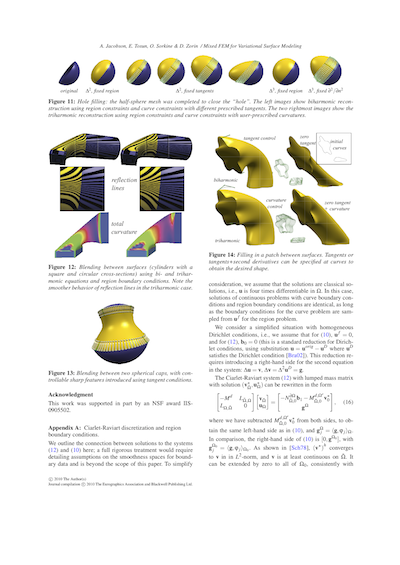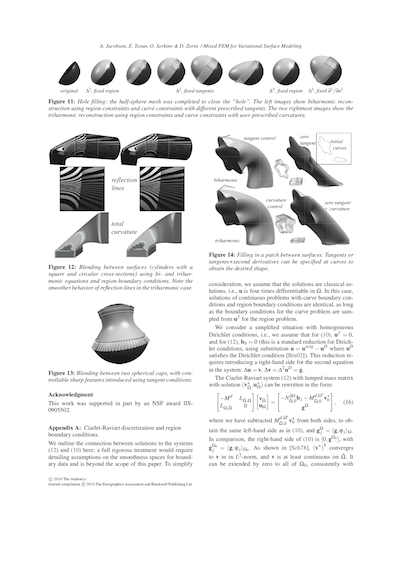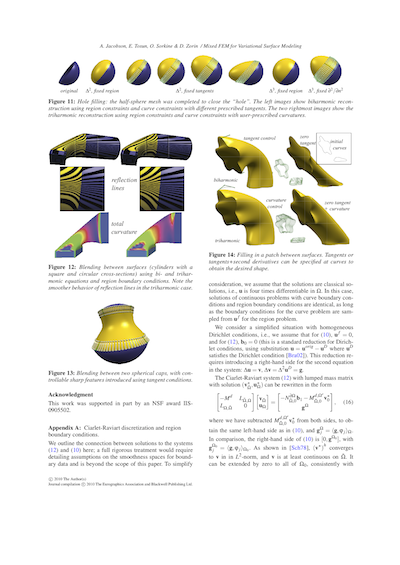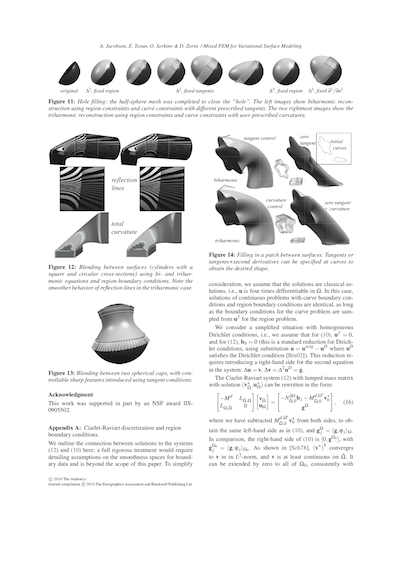Convert PDF to grayscale and compress
Alec Jacobson
July 16, 2010
Recently I compressed a 25 MB color pdf to a 900 KB grayscale pdf. Here's how I did it:
- Open the original.pdf in Preview. Select File > Save As... and choose Quartz Filter: Gray Tone. Save it as original_gray.pdf. My 25 MB color image was reduced to 13 MB by this step alone.
Note: You could do this in Acrobat but it's much harder to find in the UI and actually crashed the program on my pdf.
- Open original_gray.pdf in Acrobat. Select File > Save As... and choose Format: Acrobat PDF Files, Optimized. Then click Settings.
Make sure Images is selected on the left.
Change the color Downsample: line to Bicubic Downsampling to 200 ppi for images above 300 ppi
Change the color Compression: line to JPEG, High
Change the grayscale Downsample: line to Bicubic Downsampling to 200 ppi for images above 300 ppi
Change the grayscale Compression: line to JPEG, High
Change the monochromatic Downsample: line to Bicubic Downsampling to 72 ppi for images above 108 ppi
Change the monochromatic Compression: line to CCITT Group 4
Note: You could do this in Preview with Quartz Filter: Reduce File Size, but some of images got their colors inverted.