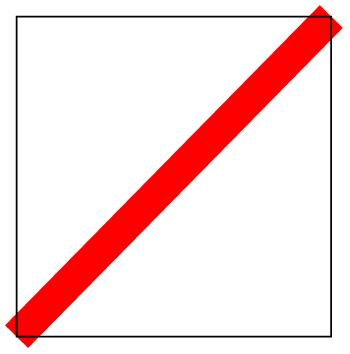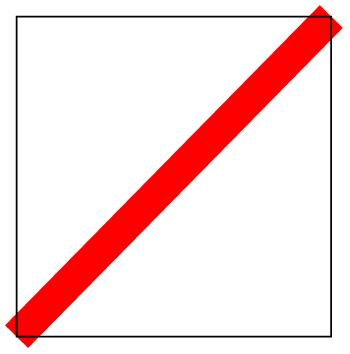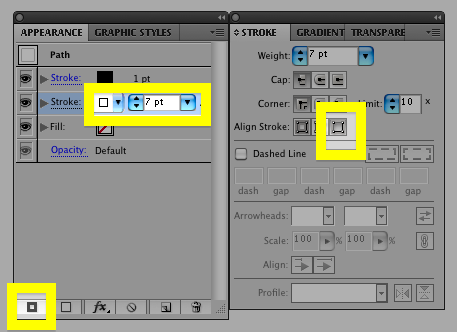Hide spill over when thick line meets up with thin line corner in illustrator
Alec Jacobson
May 13, 2011
There are at least two ways to prevent the sort of spill over that happens in illustrator when you have a thick line meeting up at the corner of a thin path:
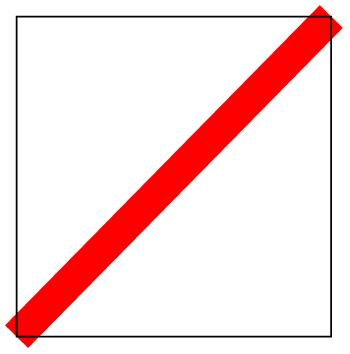
First, you can select the thin line path and add an extra stroke which will hide the spill over. Do these by choosing Appearance > Add New Stroke then change the color of the new stroke to the background color and make the stroke width large enough to hide the spillover. In the stroke dialog be sure to choose Align stroke to outside:
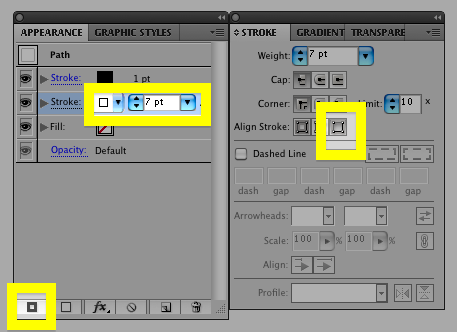
The other way is to make a copy of the thin line path and then select the copy and the thick line and choose Object > Clipping Mask > Make. You'll probably have to rearrange the layers so that your original thin line path come out on top.
Both produce a nice result: